In today's dynamic environment, effective communication is paramount.
Fusion Signage emerges as a powerful and versatile digital signage solution designed to streamline your visual messaging, engage your audience, and drive results. Whether you're a small retail business, a large corporation, an educational institution, or anything in between, Fusion Signage offers the tools you need to create, manage, and deploy compelling digital content across a network of screens.
This article will delve into the core features of Fusion Signage, explore its benefits, and provide a comprehensive user guide to help you harness its full potential.
What is Fusion Signage?
At its core, Fusion Signage is a cloud-based digital signage platform that empowers users to:
- Create Engaging Content: Design visually appealing content using a variety of media types, including images, videos, text, widgets, and live feeds.
- Centralized Management: Manage a single screen or a large network of displays from a unified, intuitive web interface.
- Flexible Scheduling: Schedule content playback based on time, date, day of the week, and even recurring schedules.
- Remote Deployment: Update content and manage displays remotely, eliminating the need for manual intervention at each screen location.
- Real-time Monitoring: Track the status and performance of your displays, ensuring smooth and reliable operation.
- Scalability: Easily scale your digital signage network as your needs evolve, adding or removing screens with ease.

Key Features and Benefits
Fusion Signage is packed with features designed to enhance your communication strategy:
- Intuitive Content Editor: A user-friendly drag-and-drop interface allows users of all technical levels to create professional-looking content quickly and easily. Incorporate rich text, high-resolution images, engaging videos, dynamic tickers, and interactive elements.
-
Versatile Media Support: Fusion Signage supports a wide range of media formats, including:
- Images: JPEG, PNG, GIF
- Videos: MP4, MOV, WMV
- Documents: PDF, PowerPoint (converted to images/videos)
- Web Pages: Display live website content or specific URLs.
- Social Media Feeds: Integrate real-time updates from platforms like Twitter, Instagram, and Facebook.
- RSS Feeds: Display news headlines, weather updates, and other dynamic information.
- Widgets: Incorporate clocks, calendars, weather forecasts, and custom HTML widgets.
-
Advanced Scheduling Options: Go beyond basic scheduling with features like:
- Playlist Creation: Organize content into playlists for sequential playback.
- Looping and Duration Control: Define how long each piece of content displays.
- Priority Scheduling: Ensure critical messages are displayed immediately.
- Campaign Management: Group content for specific campaigns and schedule their start and end dates.
-
Robust Device Management: Effortlessly manage your connected displays:
- Device Grouping: Organize screens into logical groups based on location or purpose.
- Remote Control: Reboot devices, adjust volume, and take screenshots remotely.
- Health Monitoring: Receive alerts for offline devices or playback issues.
- User Roles and Permissions: Control access and editing capabilities for different users within your organization.
- Detailed Reporting and Analytics: Gain insights into content performance and screen activity. Track playback statistics to optimize your messaging.
- API Integration: Integrate Fusion Signage with other business systems for automated content updates and workflows.
- Offline Playback: Ensure content continues to display even if the network connection is temporarily interrupted.
- Multi-Zone Layouts: Divide your screen into multiple zones to display different types of content simultaneously.
Benefits of Using Fusion Signage:
- Enhanced Engagement: Capture audience attention with dynamic and visually appealing content.
- Improved Communication: Deliver timely and relevant information effectively.
- Increased Brand Awareness: Reinforce your brand identity through consistent visual messaging.
- Streamlined Operations: Automate content delivery and remote management, saving time and resources.
- Data-Driven Decisions: Utilize analytics to understand content performance and optimize your strategy.
- Cost-Effective Solution: Reduce printing costs and the labor associated with manual signage updates.
- Flexibility and Scalability: Adapt your digital signage network to your evolving needs.
Fusion Signage User Guide: Getting Started
This section provides a step-by-step guide to help you navigate and utilize the key features of Fusion Signage.
1. Account Setup and Login:
- Registration: You will receive login credentials after subscribing to Fusion Signage. Navigate to the designated web portal URL.
- Login: Enter your username and password on the login page. You may have the option to enable two-factor authentication for enhanced security.
- Dashboard Overview: Upon successful login, you will be directed to the main dashboard. This provides an overview of your digital signage network, including the number of connected displays, recent activity, and quick access to key features.
2. Connecting Your Displays:
- Supported Hardware: Fusion Signage is compatible with a variety of digital signage players and smart displays. Consult the Fusion Signage documentation for a list of supported devices.
- Software Installation (if required): Some devices may require the installation of the Fusion Signage player software. Follow the installation instructions provided for your specific hardware.
- Device Pairing: Once the software is installed and running on your display, it will typically generate a unique device code.
-
Adding a Device in the Portal:
- Navigate to the "Devices" section in the Fusion Signage portal.
- Click on the "Add Device" button.
- Enter the device name and the unique device code displayed on your screen.
- Assign the device to a specific group (optional).
- Click "Save" to connect the device to your account.
- Device Status: Once connected, the device will appear in your device list with its status (e.g., "Online," "Offline").
3. Creating Content:
- Navigating to the Content Section: Click on the "Content" tab in the Fusion Signage portal.
-
Creating New Content: Click on the "Create Content" button. You will be presented with various content creation options:
- Image Upload: Upload JPEG, PNG, or GIF files.
- Video Upload: Upload MP4, MOV, or WMV files.
- Text Editor: Create text-based messages with customizable fonts, sizes, colors, and backgrounds.
- Web Page: Enter a URL to display a live website.
- Social Media Feed: Connect to your social media accounts and configure the feed display.
- RSS Feed: Enter the URL of an RSS feed.
- Widget: Select from pre-built widgets like clock, weather, or create a custom HTML widget.
-
Using the Content Editor:
- Drag and Drop: Easily add and arrange elements on the canvas.
- Layering: Control the order in which elements are displayed.
- Resizing and Positioning: Adjust the size and location of elements.
- Animation: Add basic animations to text and images.
- Templates (if available): Utilize pre-designed templates to quickly create professional-looking content.
- Saving Content: Once you have finished creating your content, give it a descriptive name and click "Save."
4. Scheduling Content:
- Navigating to the Playlists Section: Click on the "Playlists" tab.
- Creating a New Playlist: Click on the "Create Playlist" button. Give your playlist a name.
- Adding Content to a Playlist: Drag and drop your saved content from the content library into the playlist.
- Setting Content Duration: Specify how long each piece of content should be displayed within the playlist.
- Ordering Content: Arrange the content within the playlist in the desired playback order.
-
Scheduling Playlists:
- Navigate to the "Schedule" tab.
- Click on the "Create Schedule" button.
- Give your schedule a name.
- Select the devices or device groups you want to apply the schedule to.
- Drag and drop your created playlists onto the scheduling calendar.
- Define the start and end dates and times for each playlist.
- Set recurring schedules (e.g., play this playlist every Monday from 9 AM to 5 PM).
- Configure priority scheduling if needed.
- Click "Save" to apply the schedule.
5. Managing Your Devices:
- Device List: The "Devices" section provides a list of all connected displays.
- Device Information: Click on a device name to view its details, including its status, last seen time, and assigned groups.
-
Remote Actions: Depending on your device capabilities, you may be able to perform remote actions such as:
- Reboot Device: Restart the display.
- Volume Control: Adjust the volume of the display.
- Take Screenshot: Capture a snapshot of what is currently displayed.
- Device Groups: Create device groups to easily manage and deploy content to multiple screens simultaneously.
6. Monitoring and Reporting:
- Dashboard Overview: The main dashboard often displays key metrics and the status of your devices.
- Reporting Section: Navigate to the "Reports" section to access detailed playback statistics.
- Data Analysis: Analyze data on content playback duration, frequency, and device activity to understand what content is most effective.
7. User Management:
- User Roles: Fusion Signage allows you to create different user roles with varying levels of access and permissions.
- Adding Users: Invite new users to your account and assign them appropriate roles.
- Managing Permissions: Control what actions each user can perform within the platform.
Tips for Effective Digital Signage:
- Know Your Audience: Tailor your content to the interests and needs of your target audience.
- Keep it Concise: Viewers typically have limited attention spans. Deliver your message clearly and quickly.
- Use High-Quality Visuals: Employ crisp images and videos that are visually appealing.
- Maintain Brand Consistency: Use your brand colors, fonts, and logo to reinforce your identity.
- Call to Action: Encourage viewers to take a specific action (e.g., visit a website, use a hashtag, take a photo).
- Keep Content Fresh: Regularly update your content to keep it engaging and relevant.
- Strategic Placement: Position your displays in high-traffic areas where they are most likely to be seen.
- Test and Iterate: Monitor the performance of your content and make adjustments as needed.

Fusion Signage offers a comprehensive and user-friendly solution for businesses looking to leverage the power of digital signage. Its intuitive interface, robust features, and flexible deployment options make it an ideal choice for organizations of all sizes. By following this guide and exploring the platform's capabilities, you can effectively enhance your visual communication, engage your audience, and achieve your business objectives. Remember to consult the official Fusion Signage documentation and support resources for more in-depth information and assistance.
For more info and pricing CONTACT US