The Blackmagic Design ATEM Mini Pro ISO takes the popular ATEM Mini Pro and injects it with steroids for live streamers and content creators. This compact live production switcher boasts features that belie its size, making it a compelling choice for those seeking professional results without a professional-sized budget. Let's dive into the world of the ATEM Mini Pro ISO and see if it's the right fit for you.
Unboxing and Setting Up:
The ATEM Mini Pro ISO arrives in a sleek black box, housing the switcher itself, a power supply, and a basic but informative quick start guide. Setting up is refreshingly simple. Connect your cameras using the four HDMI inputs, plug in your audio source, and hook it up to your computer via the USB-C port. The switcher can also double as a webcam for popular streaming platforms.
Beyond Basic Switching:
The core functionality of the ATEM Mini Pro ISO lies in its ability to seamlessly switch between up to four high-quality video cameras. But this isn't your average point-and-click job. Transitions like cuts, dissolves, and wipes add polish to your production, while the built-in DVE (Digital Video Effects) lets you create picture-in-picture effects for interviews or commentary.
The Power of Five:
Where the ATEM Mini Pro ISO truly shines is its recording capabilities. Unlike its predecessor, this model boasts a 5-stream recording engine. This translates to capturing clean feeds of all your camera inputs, along with the program output, as individual H.264 files. This is a game-changer for post-production workflows. Imagine going back and editing the perfect shot you missed during the live stream, all thanks to the isolated recordings.
A User's Guide to Multicam Magic:
The ATEM Mini Pro ISO can be controlled in three ways: the built-in buttons, the downloadable software control panel for Mac and Windows, or an optional hardware control surface for a more tactile experience. The software control panel offers a comprehensive interface, allowing you to adjust settings, add titles with the built-in media pool, and even control cameras remotely if they support Blackmagic Design protocol.
Here's a quick rundown to get you started:
- Connect Your Gear: Plug in your cameras, audio source, and computer. Power on the switcher.
- Software Control (Optional): Download and install the ATEM Software Control Panel for a more detailed interface.
- Set Up Your Cameras: Ensure your cameras are set to output the same resolution and frame rate as the switcher. You can adjust camera settings directly from the software control panel if your cameras are compatible.
- Live Switching Fun: Use the buttons or software control panel to switch between cameras, add transitions, and incorporate DVE effects.
- Record Like a Pro: Hit the record button to capture your program feed and individual camera inputs.
- Post-Production Magic: Edit your multicam footage using software like DaVinci Resolve (included) to create a polished final product.

Who is it For?
The ATEM Mini Pro ISO is ideal for streamers, educators, corporate presenters, and anyone who wants to elevate their live productions. Its portability makes it perfect for on-location shoots, while the powerful recording features open doors for polished post-production editing.
Final Thoughts:
The Blackmagic ATEM Mini Pro ISO packs a powerful punch in a compact package. Its ease of use, professional features, and multicam recording capabilities make it a compelling choice for creators seeking to take their live streams and productions to the next level. While a hardware control surface can enhance the experience, the included software control panel offers a robust feature set for most users. If you're serious about live production and want the freedom of post-production editing, then the ATEM Mini Pro ISO might just be your new secret weapon.